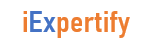Searching
grep [pattern] [file_name]Recursively search for a pattern in a directory:
grep -r [pattern] [directory_name]Find all files and directories related to a particular name:
locate [name]List names that begin with a specified character [a] in a specified location [/folder/location] by using the find command:
find [/folder/location] -name [a]See files larger than a specified size [+100M] in a folder:
find [/folder/location] -size [+100M]File Commands
List files in the directory:
lsList all files (shows hidden files):
ls -aShow directory you are currently working in:
pwdCreate a new directory:
mkdir [directory]Remove a file:
rm [file_name] Remove a directory recursively:
rm -r [directory_name]Recursively remove a directory without requiring confirmation:
rm -rf [directory_name]Copy the contents of one file to another file:
cp [file_name1] [file_name2]Recursively copy the contents of one file to a second file:
cp -r [directory_name1] [directory_name2]Rename [file_name1] to [file_name2] with the command:
mv [file_name1] [file_name2]Create a symbolic link to a file:
ln -s /path/to/[file_name] [link_name]Create a new file:
touch [file_name]Show the contents of a file:
more [file_name]or use the cat command: This command used to create and view single or multiple files, and concatenate the files. It will consider one file output as another file input and print in the terminal or file.
cat [file_name]Append file contents to another file:
cat [file_name1] >> [file_name2]Display the first 10 lines of a file with:
head [file_name]Show the last 10 lines of a file:
tail [file_name]Encrypt a file:
gpg -c [file_name]Decrypt a file:
gpg [file_name.gpg]Show the number of words, lines, and bytes in a file:
wcHardware Information
Show bootup messages:
dmesgSee CPU information:
cat /proc/cpuinfoDisplay free and used memory with:
free -hList hardware configuration information:
lshwSee information about block devices:
lsblkShow PCI devices in a tree-like diagram:
lspci -tvDisplay USB devices in a tree-like diagram:
lsusb -tvShow hardware information from the BIOS:
dmidecodeDisplay disk data information:
hdparm -i /dev/diskConduct a read-speed test on device/disk:
hdparm -tT /dev/[device]Test for unreadable blocks on device/disk:
badblocks -s /dev/[device]Move up one level in the directory tree structure:
cd ..Change directory to $HOME:
cdChange location to a specified directory:
cd /chosen/directoryFile Compression
Archive an existing file:
tar cf [compressed_file.tar] [file_name]Extract an archived file:
tar xf [compressed_file.tar]Create a gzip compressed tar file by running:
tar czf [compressed_file.tar.gz]Compress a file with the .gz extension:
gzip [file_name]File Transfer
Copy a file to a server directory securely:
scp [file_name.txt] [server/tmp]Synchronize the contents of a directory with a backup directory using the rsync command:
rsync -a [/your/directory] [/backup/] Users
See details about the active users:
idShow last system logins:
lastDisplay who is currently logged into the system with the who command:
whoShow which users are logged in and their activity:
wAdd a new group by typing:
groupadd [group_name]Add a new user:
adduser [user_name]Add a user to a group:
usermod -aG [group_name] [user_name]Temporarily elevate user privileges to superuser or root using the sudo command:
sudo [command_to_be_executed_as_superuser]Delete a user:
userdel [user_name] Modify user information with:
usermodPackage Installation
List all installed packages with yum:
yum list installedFind a package by a related keyword:
yum search [keyword]Show package information and summary:
yum info [package_name]Install a package using the YUM package manager:
yum install [package_name.rpm]Install a package using the DNF package manager:
dnf install [package_name.rpm]Install a package using the APT package manager:
apt-get install [package_name]Install an .rpm package from a local file:
rpm -i [package_name.rpm]Remove an .rpm package:
rpm -e [package_name.rpm]Install software from source code:
tar zxvf [source_code.tar.gz]
cd [source_code]
./configure
make
make installSee a snapshot of active processes:
psShow processes in a tree-like diagram:
pstreeDisplay a memory usage map of processes:
pmapSee all running processes:
topTerminate a Linux process under a given ID:
kill [process_id]Terminate a process under a specific name:
pkill [proc_name]Terminate all processes labelled “proc”:
killall [proc_name]List and resume stopped jobs in the background:
bgBring the most recently suspended job to the foreground:
fgBring a particular job to the foreground:
fg [job]List files opened by running processes:
lsofNetwork
List IP addresses and network interfaces:
ip addr showAssign an IP address to interface eth0:
ip address add [IP_address]Display IP addresses of all network interfaces with:
ifconfigSee active (listening) ports with the netstat command:
netstat -pnltuShow tcp and udp ports and their programs:
netstat -nutlpDisplay more information about a domain:
whois [domain]Show DNS information about a domain using the dig command:
dig [domain] Do a reverse lookup on domain:
dig -x hostDo reverse lookup of an IP address:
dig -x [ip_address]Perform an IP lookup for a domain:
host [domain]Show the local IP address:
hostname -IDownload a file from a domain using the wget command:
wget [file_name]Linux Keyboard Shortcuts
Kill process running in the terminal:
Ctrl + CStop current process:
Ctrl + ZThe process can be resumed in the foreground with fg or in the background with bg.
Cut one word before the cursor and add it to clipboard:
Ctrl + WCut part of the line before the cursor and add it to clipboard:
Ctrl + UCut part of the line after the cursor and add it to clipboard:
Ctrl + KPaste from clipboard:
Ctrl + YRecall last command that matches the provided characters:
Ctrl + RRun the previously recalled command:
Ctrl + OExit command history without running a command:
Ctrl + GRun the last command again:
!!Log out of current session:
exitFile Permission
Chown command in Linux changes file and directory ownership.
Assign read, write, and execute permission to everyone:
chmod 777 [file_name]Give read, write, and execute permission to owner, and read and execute permission to group and others:
chmod 755 [file_name]Assign full permission to owner, and read and write permission to group and others:
chmod 766 [file_name]Change the ownership of a file:
chown [user] [file_name]Change the owner and group ownership of a file:
chown [user]:[group] [file_name]
Disk Usage
See free and used space on mounted systems:
df -hShow free inodes on mounted filesystems:
df -iDisplay disk partitions, sizes, and types with the command:
fdisk -lSee disk usage for all files and directory:
du -ahShow disk usage of the directory you are currently in:
du -shDisplay target mount point for all filesystem:
findmntMount a device:
mount [device_path] [mount_point]SSH Login
ssh [email protected]Securely connect to host via SSH default port 22:
ssh hostConnect to host using a particular port:
ssh -p [port] [email protected]Connect to host via telnet default port 23:
telnet host